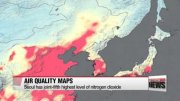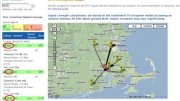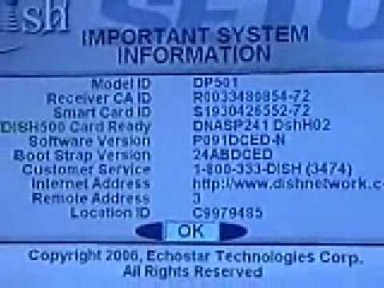
I have read a lot of posts on our Harmony Remote discussion forums about customers having difficulty controlling DISH Network and Bell TV satellite receivers and PVRs. There are a couple of things you should check if your Harmony Remote is not controlling your receiver.
Most DISH Network and Bell TV receivers and PVRs have 16 unique address codes (remote address) which allow for control of the device. This feature is useful when you to have multiple receivers in the same room and want to control each one independently. Setting each receiver to its own unique remote address allows you to control each one independently.
By default, the Harmony Remote is set to control DISH Network and Bell TV satellite receivers and PVRs on remote address 1. The first thing to do if your Harmony Remote is not controlling your receiver is check which remote address your receiver is set to. You can easily do this by pressing SYSTEM INFO on the receiver’s front panel. The System Information screen displays on the nearby TV and shows the Remote Address. In the example below, the receiver is set to remote address 12.
If your receiver is set to something other than remote address 1, then you will need to change it to remote address 1 in order for the Harmony Remote to control it. Changing the remote address on your receiver is easy. Simply follow the steps below:
- Press and hold the SAT button on your original remote control for about three seconds, until all of the mode buttons light up, and then release the button.
- Using the number pad, press the number 1 button
- Press the Pound button. If you entered the address correctly, the SAT button will flash three times.
- Press the Record button. Make sure the remote address you see on the System Information screen is 1.
- Press the Select button.
Once you have set your DISH Network or Bell TV satellite receiver or PVR to remote address 1, the Harmony Remote will be able to control it.
Source: blog.logitech.com
Related posts: