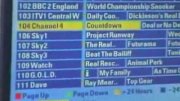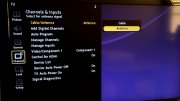Program your remote control to operate your VCR or DVD player
NOTE: Before you start, locate the remote codes for the VCR or DVD player and write them down.
Follow these steps to program your remote control to work with your VCR or DVD player:
- Press and hold the VCR button on the remote until the SAT, TV and AUX buttons light up.
- Let go of the VCR button. It should start to flash.
- While the VCR button is flashing, enter one of the 3-digit codes for the VCR or DVD player that you wrote down earlier.
- After entering the 3-digit code, press the # button on the remote. If the code was entered successfully, the VCR button will flash 3 times.
- Next, try to control the VCR or DVD player by playing or rewinding a tape or DVD.
- If the remote did not control the VCR or DVD player, repeat steps 1 to 5 with another code from the list.
If you tried all the codes provided for the manufacturer, try the following to find another code.
- Make sure the VCR or DVD player is on.
- Press the Power button on the remote control. The VCR button will stay lit.
- Press the up arrow on the remote every second until the VCR or DVD player turns off.
- When the VCR or DVD player turns off, press the # button on the remote to lock in the code. If the scan was successful, the VCR light should flash 3 times.
Your remote should now be programmed to work with your VCR or DVD player.
Unfortunately, while we try to accommodate every type of VCR or DVD player, some may not be supported.
Program your remote control to operate another device
Program your remote control to operate another device
NOTE: Before you start, locate the remote codes for the device and write them down.
When programming a device to work with the AUX mode, you'll need to add a fourth digit in front of the 3-digit code you just wrote down. For example, if you want to use the AUX mode to control a second TV, and its 3-digit code is 500, you would need to enter 0500.
Here is a list of digits to add to the codes:
- Add 0 to program a second TV
- Add 1 to program a second VCR or DVD player
- Add 2 to program a tuner or amplifier
Follow these steps to program your remote control to work with your other device:
- Press and hold the AUX button on the remote until the SAT, TV and VCR buttons light up.
- Let go of the AUX button. It should start to flash.
- While the AUX button is flashing, enter one of the 4-digit codes that you wrote down earlier.
- After entering the 4-digit code, press the # button on the remote. If the code was entered successfully, the AUX light should flash 3 times.
- Next, try to control the device.
- If the remote did not control the device, repeat steps 1 to 5 with another code from the list.
If you tried all the codes provided for the manufacturer, try the following steps to find another code.
- Make sure the device is on.
- Press one of the following digits:
- 0 to add a second TV
- 1 to add a VCR or DVD player
- 2 to add a tuner or amplifier
- Press the * button on the remote control. The AUX button stays lit.
- Press the up arrow on the remote every second until the device turns off.
- Press the # button on the remote. If the code was entered successfully, the AUX light should flash 3 times.
 Your remote should now be programmed to work with your device.
Your remote should now be programmed to work with your device.
Unfortunately, while we try to accommodate every type of device, some may not be supported.
Program your remote control to operate your Bell Satellite TV receiver
Program your remote control to operate your Bell Satellite TV receiver
If you find that your Bell Satellite TV remote is not controlling your receiver properly, or if you recently purchased a replacement remote, follow these steps to program it.
Follow these steps to program your remote control to operate your receiver:
- Press the SYSTEM INFO button on the front panel of your receiver to display the System Information screen.
- Press and hold the SAT button on your remote control until the SAT, VCR and AUX buttons light up.
- Release the SAT button. It should start to flash.
- While the SAT button is flashing, enter any number from 1 - 16.
- After entering the number, press the # button on your remote. The SAT light will flash three times.
- Press the RECORD button on your remote control. The remote address field on the system info screen should now reflect the code entered in step 4.
Note: While Bell does not support third party universal remotes, if you're using one, be sure to set the UHF number in step 4 to number 1. This is the most common setting that third party remote manufacturers use when programming in Bell Satellite TV codes.
Replacing the batteries in your remote control
Replacing the batteries in your remote control
Check that the batteries in the remote are correctly inserted, or replace them. Your remote batteries may be weak and need replacing if you have to press the POWER button more than once to turn your Bell Satellite TV receiver on or off, or if you have to move closer to the receiver for the remote to work.
To replace the batteries in your remote:
- Remove the battery cover on the back of your remote.
- Remove and safely discard the old batteries.
- Insert fresh AAA-size batteries following the diagram in the battery compartment.
- Replace the cover.
Tips on replacing remote batteries:
The remote control uses AAA batteries.
When installing or replacing batteries:
- Be sure to remove all the old batteries. Never mix new and old batteries.
- Make sure that all the batteries being used are of the same kind (never mix Alkaline, Lithium, NI-MH or Ni-Cd rechargeable batteries with each other).
Source: support.bell.ca
|
ROC Multi-Sat V2 Universal Remote Control for all Satellite TV Receiver iLink i-Link IR-210 IR210 HDMI 8000 (code 005); Sonicview Permier 360 Elite Hd 8000; Captiveworks Cw 600 700 800 600s 650; Nfusion Nova Solaris; Pansat 3500sd 2700a 2700 3500 6000hx Speakers (ROC)
|
Related posts: